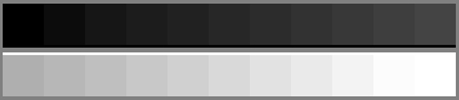Calibrating Your Monitor Basic Settings: (these settings, and those mentioned previously, are necessary to view images accurately) 1. If you have trouble discerning the dark shades, increase your screen's contrast. If you have trouble discerning the light shades, increase your screen's brightness. Fine tune your settings until you can distinguish differences between the three darkest, and three brightest levels. Often on older monitors setting both contrast and brightness to their highest values will give the best results. 2. Set your screen's colour temperature to 6500o K (equivalent to sRGB) - older monitors' default to 9300o K (bluish). If the greyscale chart has any colour cast (eg. slightly bluish or reddish) try to adjust your monitor's colour balance levels until the chart appears perfectly neutral in colour. Advanced Settings: (follow these steps when you have the time for best viewing results) 1. Adjust your monitor's RGB gamma levels visually, please see the link below for more information. 2. The best way to ensure that your monitor is displaying colours as accurately as possible is to use a colorimeter that can measure the actual output from your monitor, and coupled with calibration software, can build a custom profile for your monitor. While outlets such as London Drugs offer fairly affordable models, the most affordable option is to use one that a friend has already paid for. As such, if you live in the Edmonton area, or happen to know that I'll be visiting your area, please contact me and I'll be happy to profile your monitor for you - it takes about 15-20 minutes, and I'll do it for the (I think) fair price of a cup of coffee. |